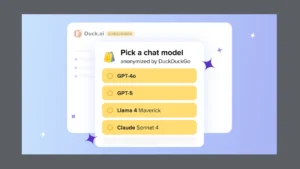Machine learning models are powerful tools, but their potential is often limited by a lack of intuitive user interfaces (UIs). These complex algorithms need a bridge, a way for everyone – not just tech experts – to interact with them. Enter Gradio: a Python library that empowers you to create accessible, interactive UIs for your ML models with surprising ease. This article explores why Gradio is a leading choice for building ML UIs, highlighting its user-friendliness, rapid deployment capabilities, and seamless integration with popular ML libraries.
Gradio: Designed for Machine Learning Interactivity
Gradio is purpose-built for machine learning workflows, making it a natural fit for creating UIs for models ranging from simple linear regressions to complex neural networks. With just a few lines of Python code, you can spin up an interactive demo that showcases your model’s capabilities. While alternatives like Streamlit also offer simplicity and Python-friendliness, Gradio distinguishes itself with specialized ML components and streamlined model integration. If you’re interested in exploring Streamlit, you might find value in articles comparing it with other frameworks.
Launch Your First Gradio Interface in Minutes
Gradio’s minimalist setup allows you to rapidly build an interactive application with minimal code. You define your model, specify the input components (e.g., text box, image uploader), and the desired output components (e.g., a prediction, a chart), and Gradio instantly generates the interface. It’s a truly rapid way to start experimenting and sharing your models.
Code Example: Creating a Simple User Interface with Gradio
While we can’t embed executable code directly here, imagine a snippet of Python code that defines a simple function (your ML model). Gradio takes that function, and with a few lines of code, transforms it into a fully functional app that takes user input, runs it through the model, and displays the result. For example, consider a function that determines if a number is even or odd:
def even_odd(num):
if num % 2 == 0:
return "Even"
else:
return "Odd"
import gradio as gr
iface = gr.Interface(fn=even_odd, inputs="number", outputs="text")
iface.launch()
This simple code snippet demonstrates the core principle: define your function, tell Gradio what the input and output types are, and launch the interface. The gr.Interface class handles the rest, creating a user-friendly web application.
Craft Engaging Experiences with Gradio’s Interactive Components
Gradio boasts a rich set of interactive components specifically tailored for ML applications. This makes it incredibly straightforward to construct effective UIs without the burden of custom-building each element. Here are some examples:
Diverse Input Types
Gradio supports a wide spectrum of input types, including text, images (with integrated brush editing), audio, video, and files. This versatility makes it suitable for various ML models, spanning natural language processing (NLP) and computer vision to audio processing and beyond.
- Text Input: Simple text boxes for user input, ideal for prompts, questions, or data entry.
- Image Input: Upload images with built-in tools for annotation, cropping, and even basic editing.
- Audio Input: Capture audio directly from the user’s microphone or upload audio files for analysis.
- Video Input: Support for video uploads and real-time video streams, enabling applications like action recognition.
- File Input: Generic file upload capabilities, allowing users to provide data files for processing.
Audio and File Uploads
Effortlessly handle tasks like audio classification or file-based data analysis with dedicated audio and file upload components.
Versatile Output Options
Display model predictions in a variety of formats, including text, images, interactive charts, and more. This allows users to understand model outputs intuitively and gain valuable insights.
- Text Output: Display text-based predictions, summaries, or generated content.
- Image Output: Show generated or modified images, such as style transfers or object detections.
- Chart Output: Visualize data with interactive charts and graphs, providing a clear representation of model performance.
- Audio Output: Play generated or processed audio, enabling applications like text-to-speech or music generation.
Customize Your Gradio Interface with Blocks
While Gradio’s Interface API excels for quick demos and simple applications, the Blocks API offers unparalleled customization and flexibility for complex applications. Blocks empower you to construct multi-step workflows, intricate layouts, and even multi-page applications, granting precise control over UI components and their interactions.
Unlock Greater Flexibility with Gradio Blocks
Blocks enable you to build multistep workflows, complex layouts, and multipage applications, with precise control over UI components. Gradio’s event-driven functions let you define actions based on user interactions, such as button clicks or text changes. These functions make it possible to design highly interactive applications with conditional responses. Each function can be customized to process inputs as needed, increasing flexibility in handling complex input-output combinations. Thus, with Blocks, you can construct an even more sophisticated interface:
Gradio’s event-driven functions allow you to define actions based on user interactions, such as button clicks or text changes. This enables highly interactive applications with conditional responses. Each function can be customized to process inputs as needed, increasing flexibility in handling complex input-output combinations. With Blocks, you can construct an even more complex interface:
Building a Multistep Interface Using Blocks
The Blocks API is ideal for building interactive, multipart applications that can handle complex processes or conditional steps within the UI. For instance, you could create an interface where a user first uploads an image, then selects a processing option, and finally views the processed image. Each step can trigger a different function and update different parts of the UI.
import gradio as gr
with gr.Blocks() as demo:
name = gr.Textbox(label="Name")
output = gr.Textbox(label="Output Box")
greet_btn = gr.Button("Greet")
def greet(name):
return "Hello " + name + "!"
greet_btn.click(fn=greet, inputs=name, outputs=output)
demo.launch()
This example demonstrates a simple Blocks interface with a text input, a button, and a text output. The greet_btn.click function connects the button click event to the greet function, updating the output box with the greeting.
⚠️ While Gradio shines in quick setups, it’s worth noting that managing the code, especially with the Blocks API, can become challenging as applications grow in complexity. Developers may need to adopt best practices for code organization, such as modularization and version control, to handle larger projects effectively.
Enhance Usability with Warnings and Error Handling
Gradio also supports handling warnings and errors directly within the interface, significantly improving user experience and simplifying debugging.
By using functions to display warnings or errors, you can immediately inform users when an input is invalid or when an issue arises during processing. For example, if an uploaded image is in the wrong format, a clear error message can guide the user to correct their input. This error-handling capability makes Gradio particularly valuable for production applications, ensuring smoother interactions and more robust applications.
However, Gradio currently lacks built-in support for user authentication and access control. Developers needing these features may need to implement custom solutions, such as integrating Gradio apps within a larger web framework like Flask or Django, or leverage external authentication providers. Consider using libraries like Flask-Login or Django’s built-in authentication system to add user management capabilities.
Deploy and Share Your Application Effortlessly
Deploying and sharing Gradio interfaces is remarkably simple. It provides robust deployment options, making it easy to share your applications or scale them up as needed.
Simple Public Sharing
With the share=True parameter, Gradio generates a public, shareable link for your app, perfect for quickly sharing prototypes with stakeholders.
⚠️ Be aware that with this method, the model runs locally on the machine where you launch the Gradio app. This is suitable for demos and initial testing, but not for production deployments where performance and reliability are critical. The link also expires after a certain period.
Hosting Options
For more robust deployments, consider these options:
- Hugging Face Spaces: A popular choice for hosting Gradio apps, offering free and paid tiers with varying resources and features. It integrates seamlessly with Gradio and provides a user-friendly platform for sharing your ML models.
- Cloud Platforms (AWS, Google Cloud,